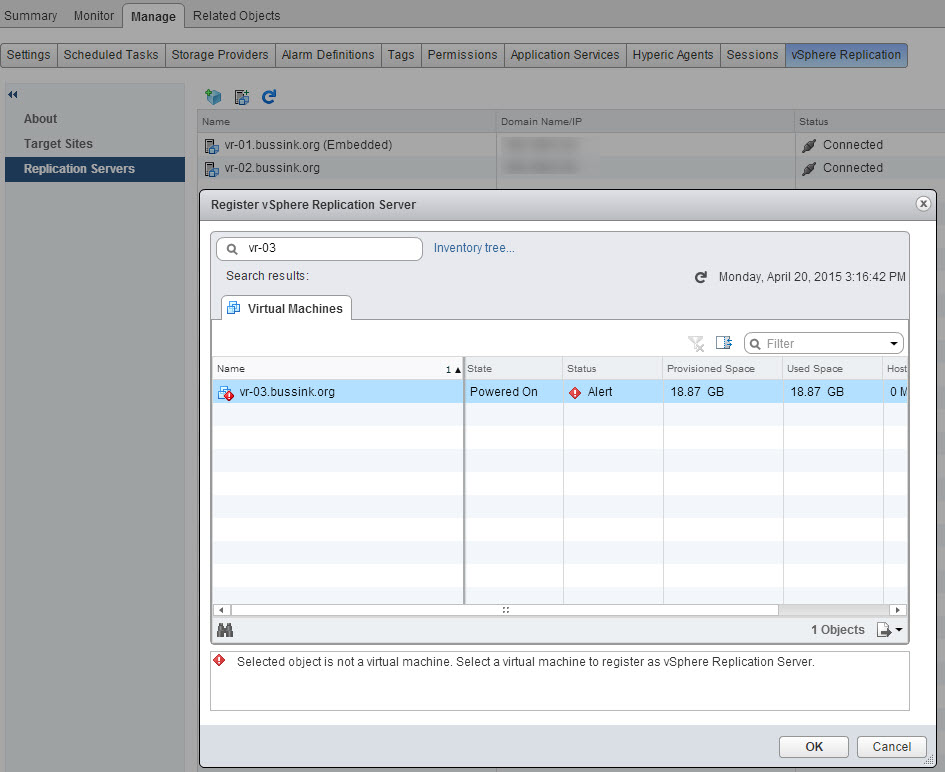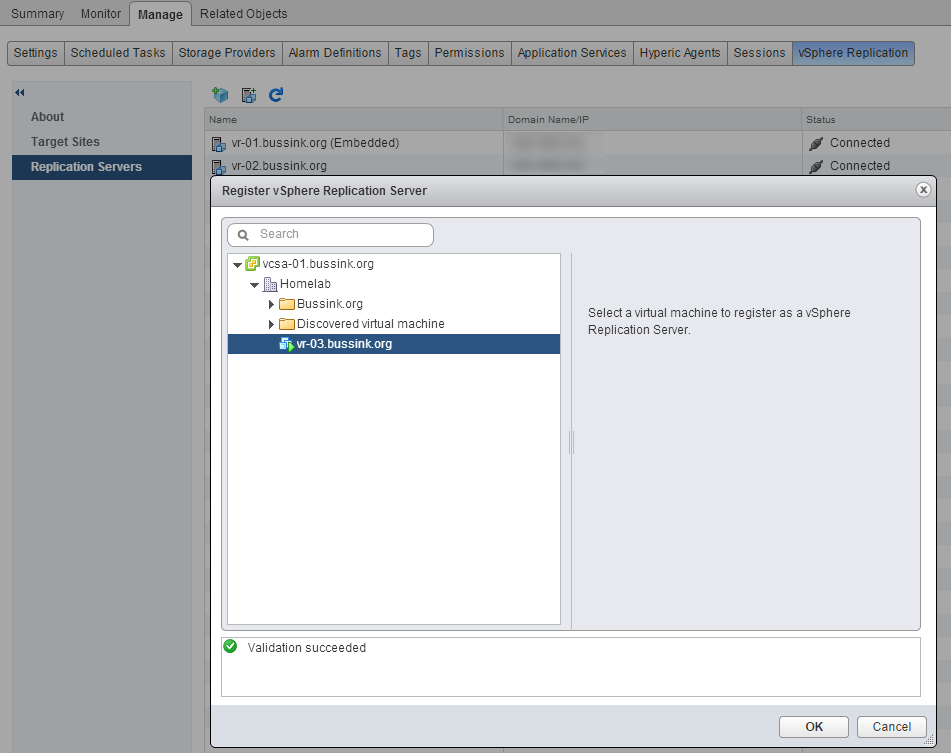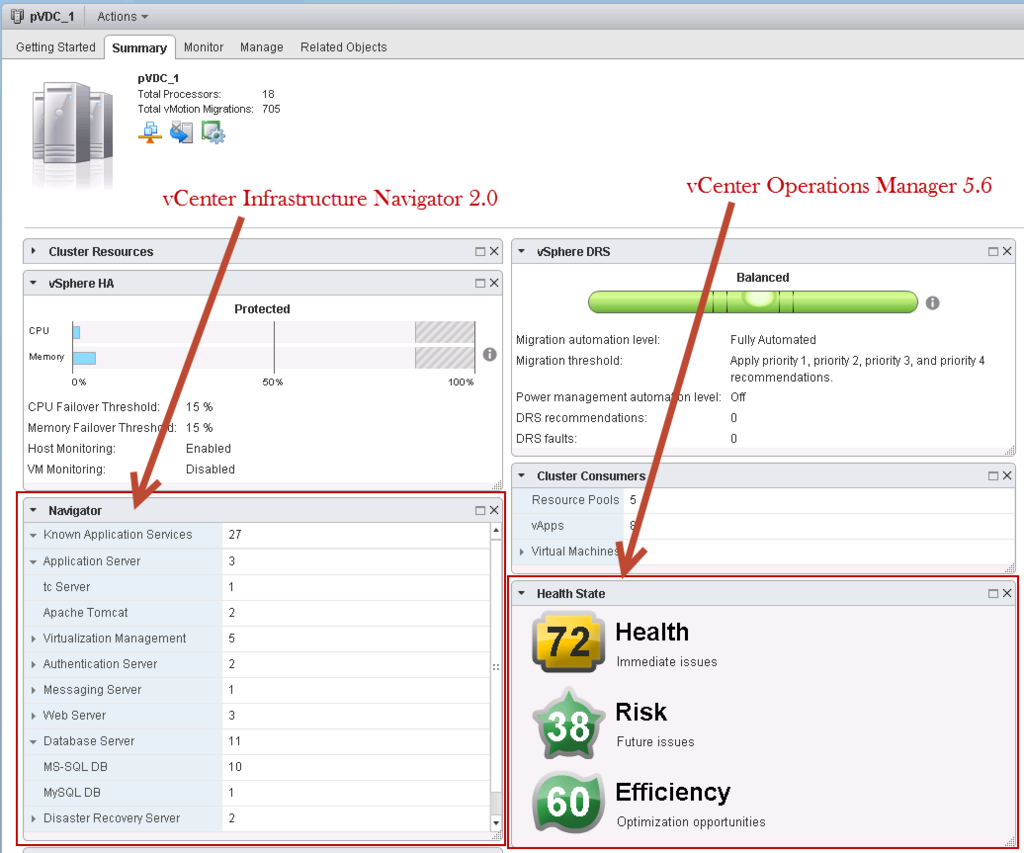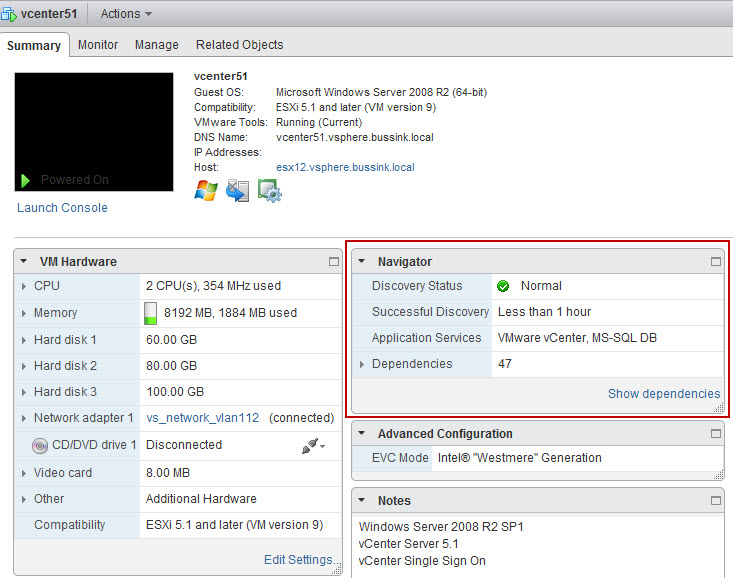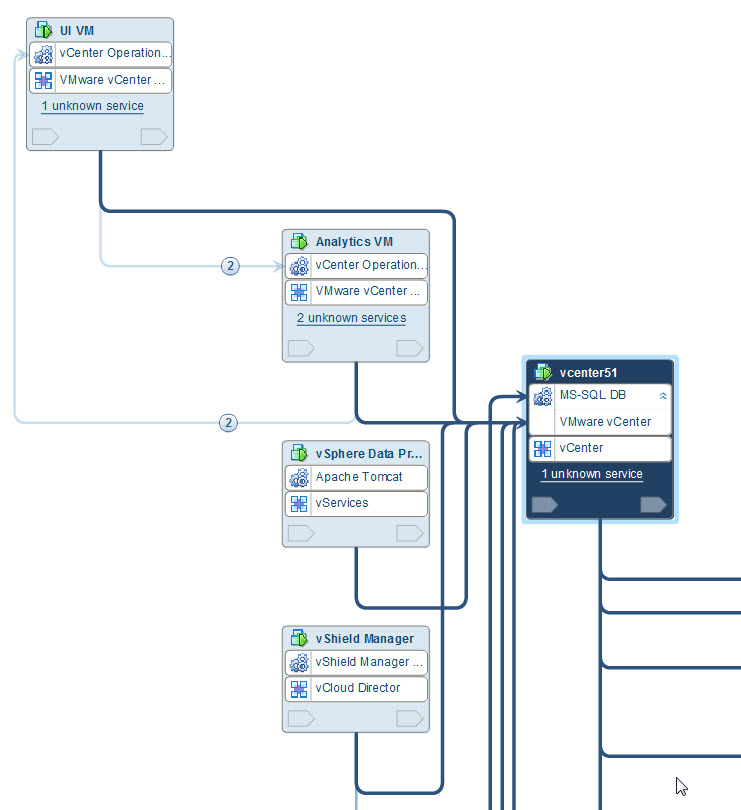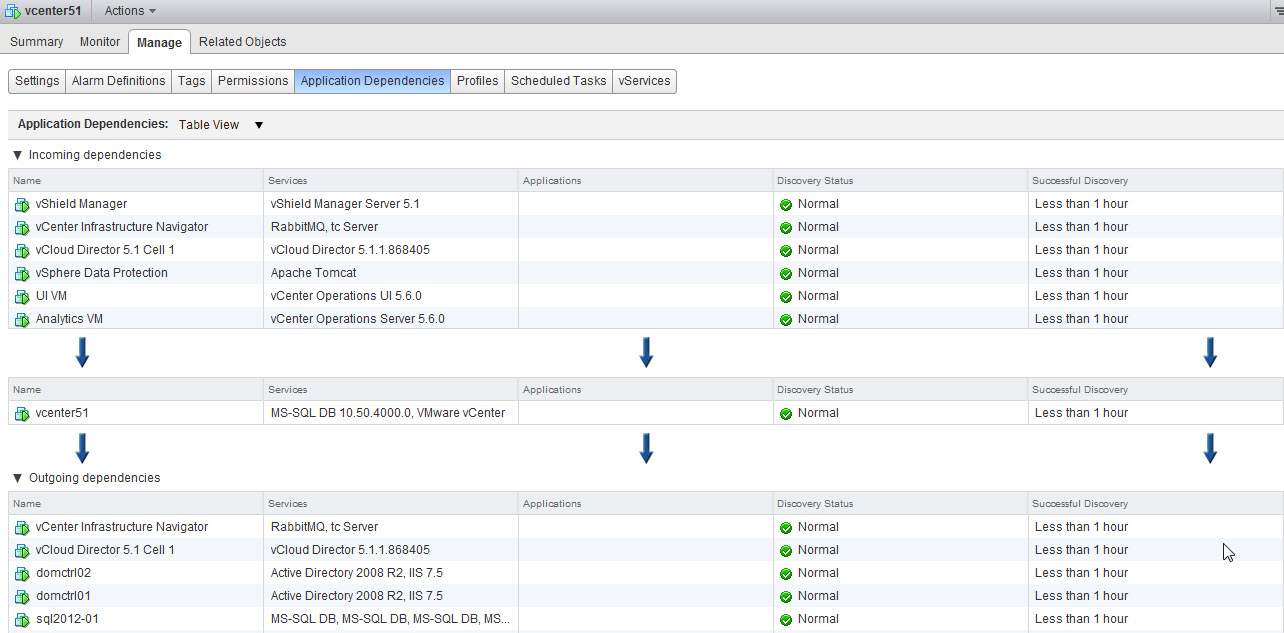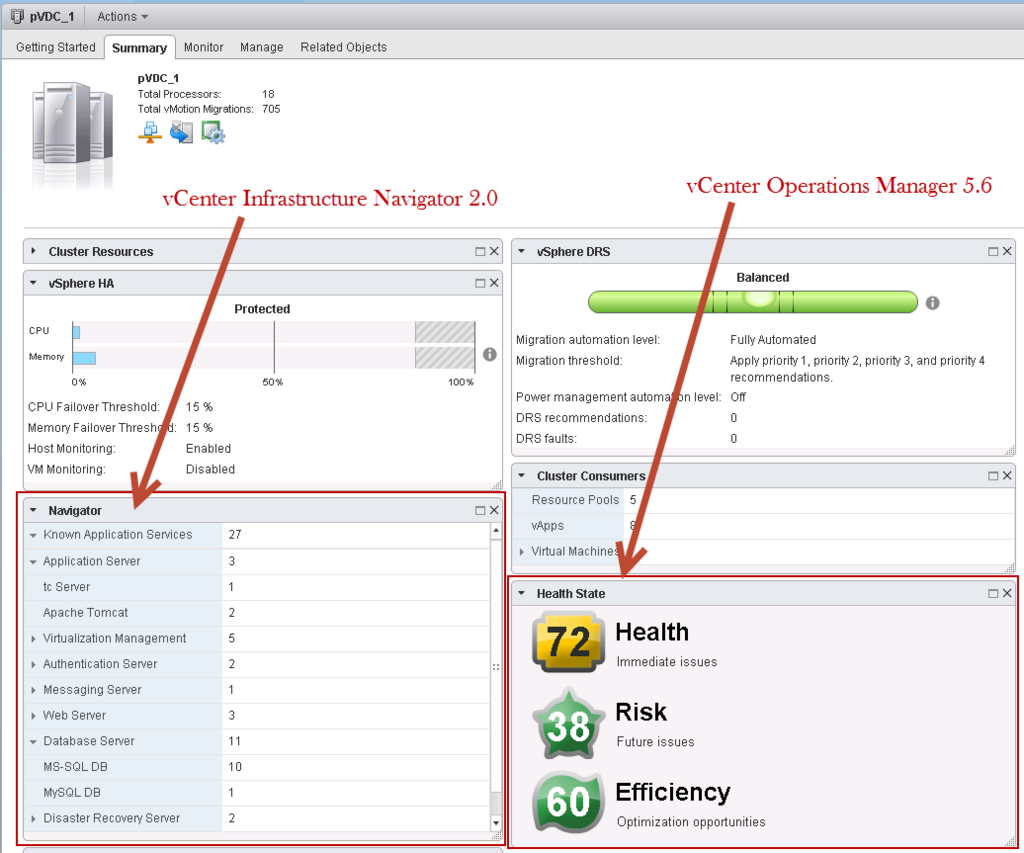While deploying recently the vSphere Replication solution on an infrastructure, I found myself confronted with a strange situation. I had deployed the vSphere Replication 6.0 appliance (Management and Replication), I was looking to add a 2nd vSphere Replication appliance to the primary site. Yet, once the Add-On vSphere Replication appliance was deployed, I was not able to select it via the vSphere Web Client to add it, only the error message “Selected object is not a virtual machine. Select a virtual machine to register as vSphere Replication Server.”
After moving the new vSphere Replication appliance from my Bussink.org VM Folder back to the ‘Discovered virtual machine’ folder, was I able to use the Register vSphere Replication server function.
Once the VM is registered with the vSphere Replication server, moving it to my custom VM Folder (Bussink.org) is not an issue anymore.