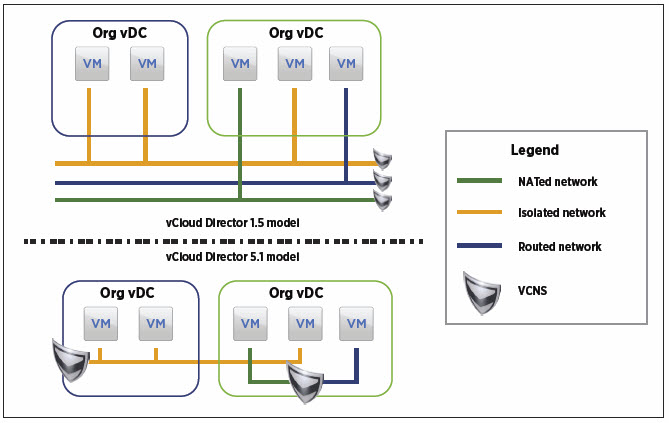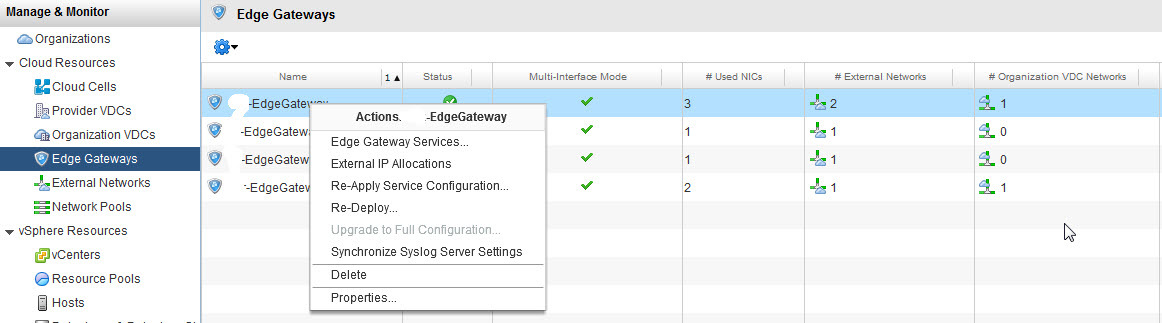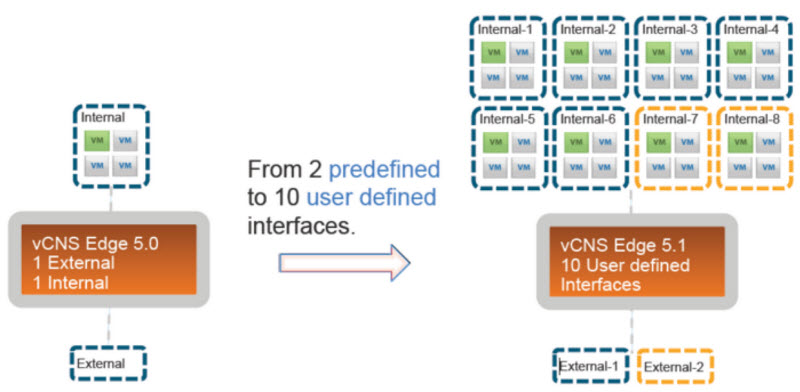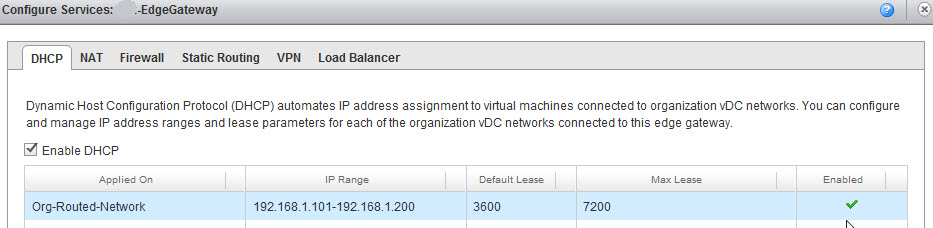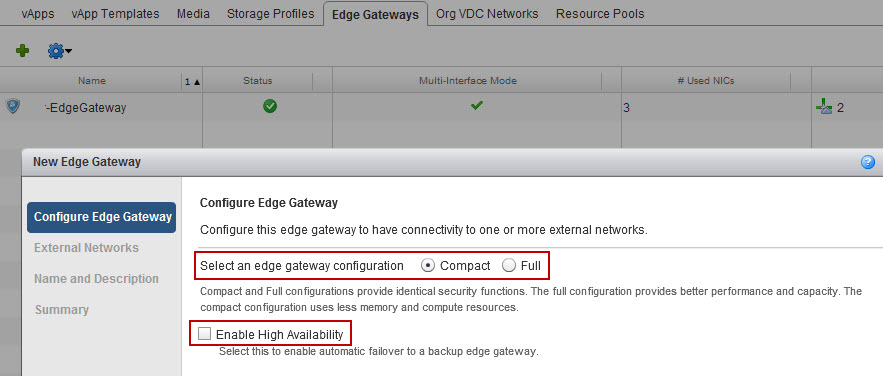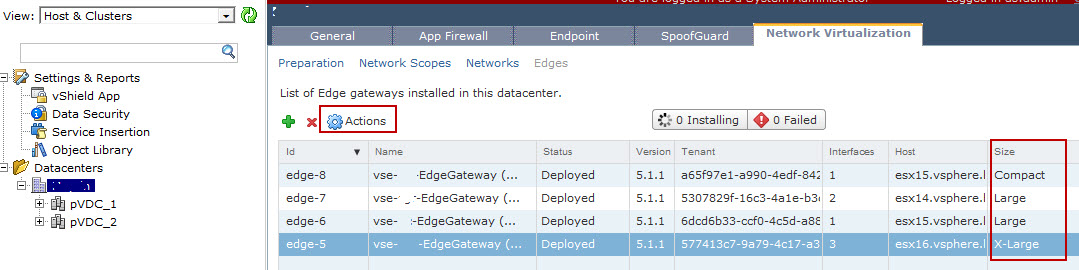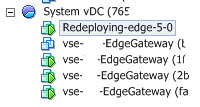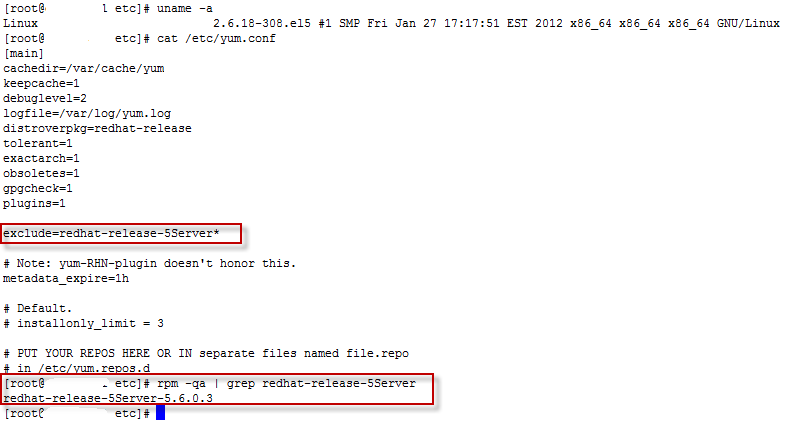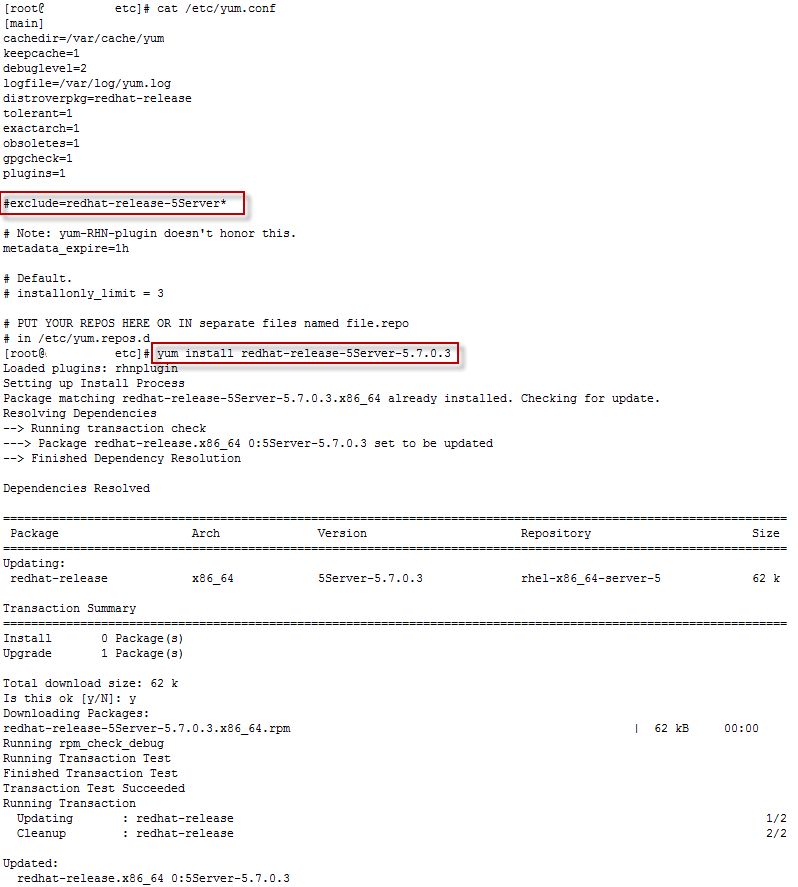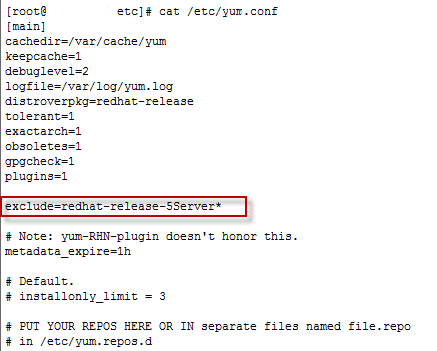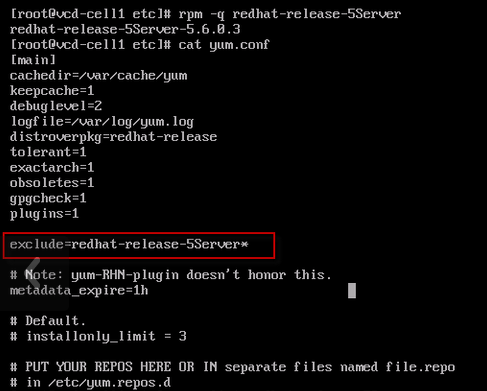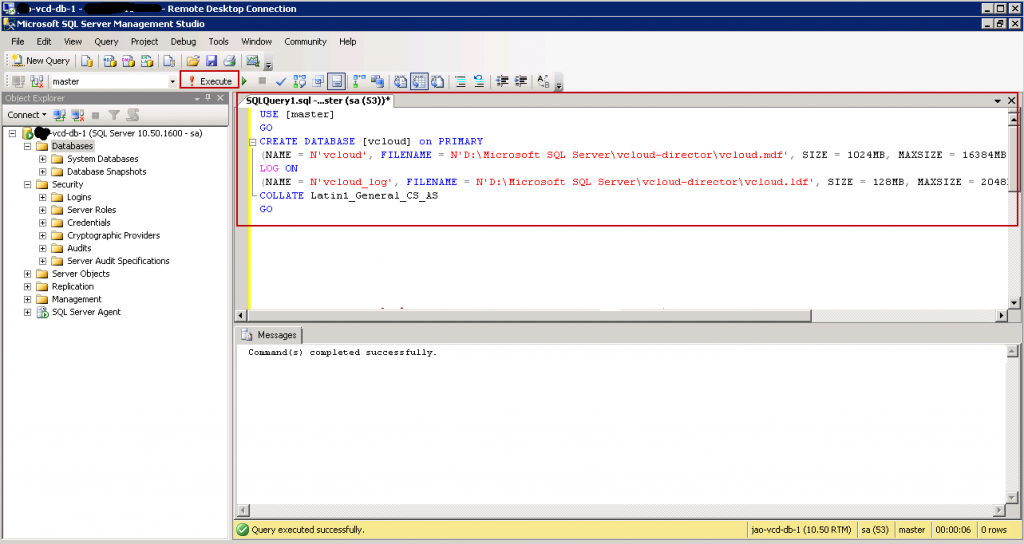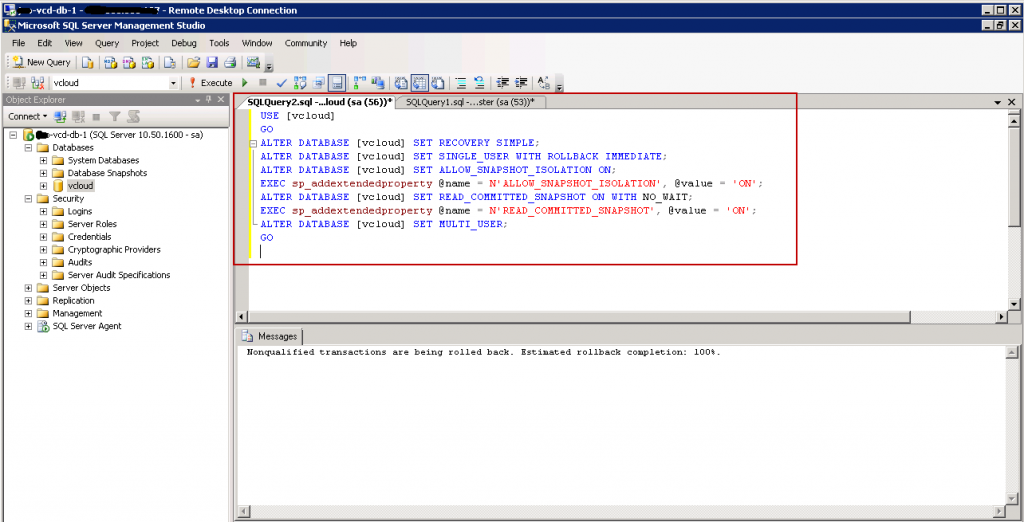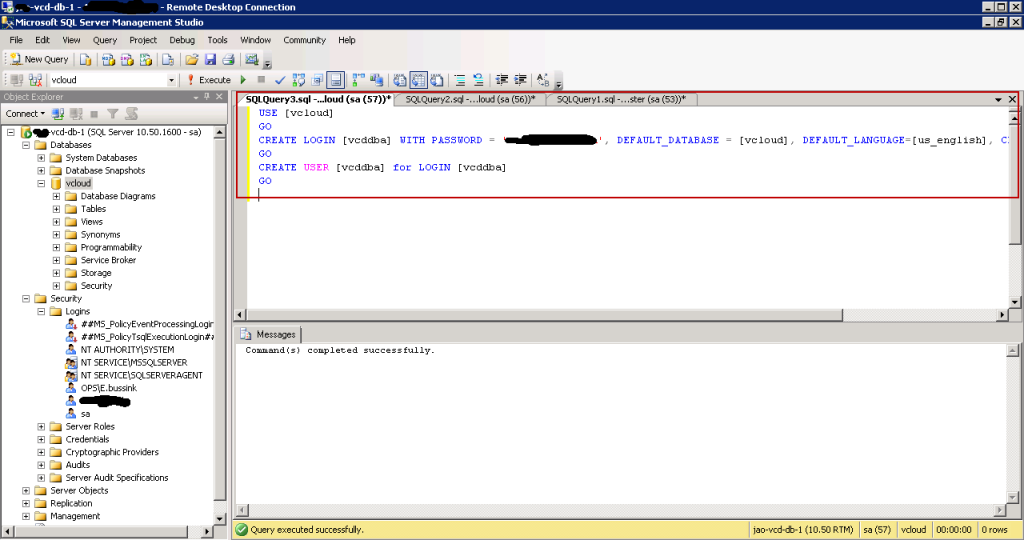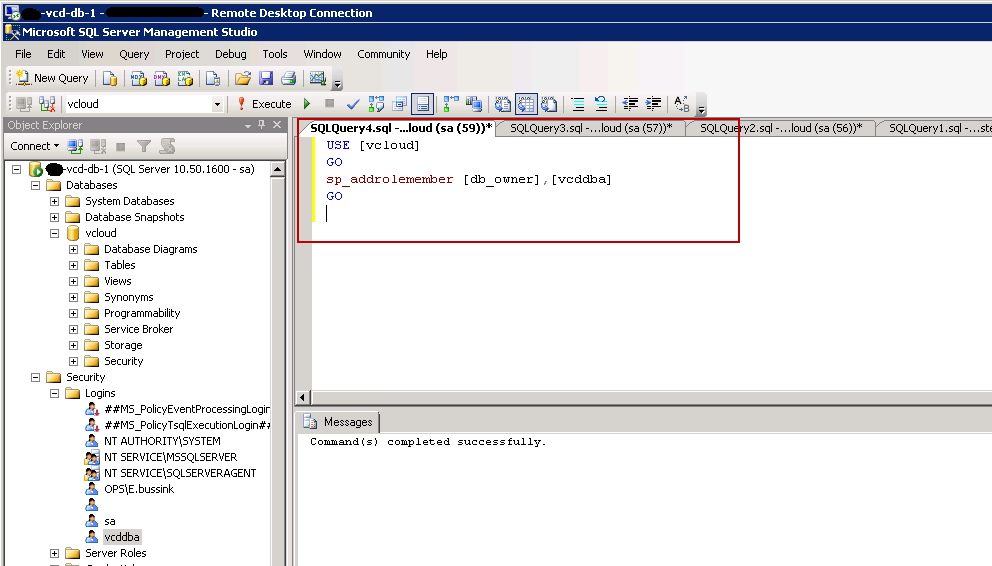With the release of the vCloud Director 5.1, a series of networking enhancements to how Organization vDC communicate have been made. This gives Organizations (Tenants) a lot more choice in creating their vApps and even allows connectivity with other Organizations (Tenants).
vCloud Network and Security (vCNS) now provides a Gateway which was previously known as the vShield Edge Gateway. In previous releases of vCloud Director, the vCNS Gateway providing network services and security was not visible to the Organization (Tenant) in vCloud Director. The newer vCNS Gateway has become a first-class entity and is available thru the vCloud Director user interface.
The vCNS Gateway has new capabilities, and now provides up to 10 interfaces to external networks. These interfaces can have IP addresses assigned, they can rate control the limit the bandwidth to external networks.
The vCNS Gateway provides DHCP service, Firewall rules with 5-tuples, NAT using both Source (SNAT) and Destination (DNAT) rules, Static Routing, VPN Endpoint with support for multiple subnets (spoke design) and Load Balancing services.
The vCNS Gateway (when used with the vCNS Advanced license) even provides High-Availability. This means a 2nd instance of the Edge Gateway is deployed and it’s settings are synchronized with the first one.
When deploying a vCNS Edge Gateway, you can select between two versions, the “Compact” and the “Full”. The “Full” version can provide higher throughput than it’s smaller brother, but it also consumes more resources. The “Full” is also referenced as the “Large” version from within the vShield Manager 5.1 appliance.
And there is even a larger version of the Edge Gateway, the “X-Large” version. This version is not visible from within vCloud Director user interface. So how could a vCloud Director Administrator change the size of a vCNS EdgeGateway ? Well he can using the vShield Manager 5.1 user interface.
- Compact resources: 1 vCPU and 256MB of memory
- Full/Large resources: 2 vCPU and 1GB of memory
- X-Large resources: 2 vCPU and 8GB of memory
Converting the EdgeGateway to Compact, Large or X-Large is very easy. Select the size, and it will re-deploy a new vCNS EdgeGateway.
It first renames the old vCNS EdgeGateway to Redeploying-edge-5-0, then it instanciates the new vCNS EdgeGateway, start the new instance, transfers the settings and switches over, and removes the older version.
Because the X-Large Edge Gateway consumes some serious resources (2 vCPU and 8GB of memory), it seems fair that this operation is not available within vCloud Director, but requires the validation and modification to be done by the vShield Manager Administrator.