In the past few weeks I have had to reinstall and clean up the vCloud Director 1.5 database on SQL Server 2008 R2. After a few times doing it using the SQL Server Management Studio GUI, I decided to automated it using four simple Transact-SQL scripts, so it would save me time and make it less error prone, and to better document it. I did modify the Transact-SQL part for the ALTER Database section, and I’m using a Simple Recovery mode for my database.
USE [master]GOCREATE DATABASE [vcloud] on PRIMARY(NAME = N’vcloud’, FILENAME = N’D:\Microsoft SQL Server\vcloud-director\vcloud.mdf’, SIZE = 1024MB, MAXSIZE = 16384MB, FILEGROWTH = 512MB)LOG ON(NAME = N’vcloud_log’, FILENAME = N’D:\Microsoft SQL Server\vcloud-director\vcloud.ldf’, SIZE = 128MB, MAXSIZE = 2048MB, FILEGROWTH = 128MB)COLLATE Latin1_General_CS_ASGO
USE [vcloud]GOALTER DATABASE [vcloud] SET SINGLE_USER WITH ROLLBACK IMMEDIATE;ALTER DATABASE [vcloud] SET ALLOW_SNAPSHOT_ISOLATION ON;ALTER DATABASE [vcloud] SET READ_COMMITTED_SNAPSHOT ON WITH NO_WAIT;ALTER DATABASE [vcloud] SET MULTI_USER;GO
USE [vcloud]GOALTER DATABASE [vcloud] SET RECOVERY SIMPLE;ALTER DATABASE [vcloud] SET SINGLE_USER WITH ROLLBACK IMMEDIATE;ALTER DATABASE [vcloud] SET ALLOW_SNAPSHOT_ISOLATION ON;EXEC sp_addextendedproperty @name = N’ALLOW_SNAPSHOT_ISOLATION’, @value = ‘ON’;ALTER DATABASE [vcloud] SET READ_COMMITTED_SNAPSHOT ON WITH NO_WAIT;EXEC sp_addextendedproperty @name = N’READ_COMMITTED_SNAPSHOT’, @value = ‘ON’;ALTER DATABASE [vcloud] SET MULTI_USER;GO
USE [vcloud]GOCREATE LOGIN [vcddb] WITH PASSWORD = ‘PASSWORD’, DEFAULT_DATABASE = [vcloud], DEFAULT_LANGUAGE=[us_english], CHECK_POLICY=OFFGOCREATE USER [vcddb] for LOGIN [vcddb]GO
USE [vcloud]GOsp_addrolemember [db_owner],[vcddb]GO
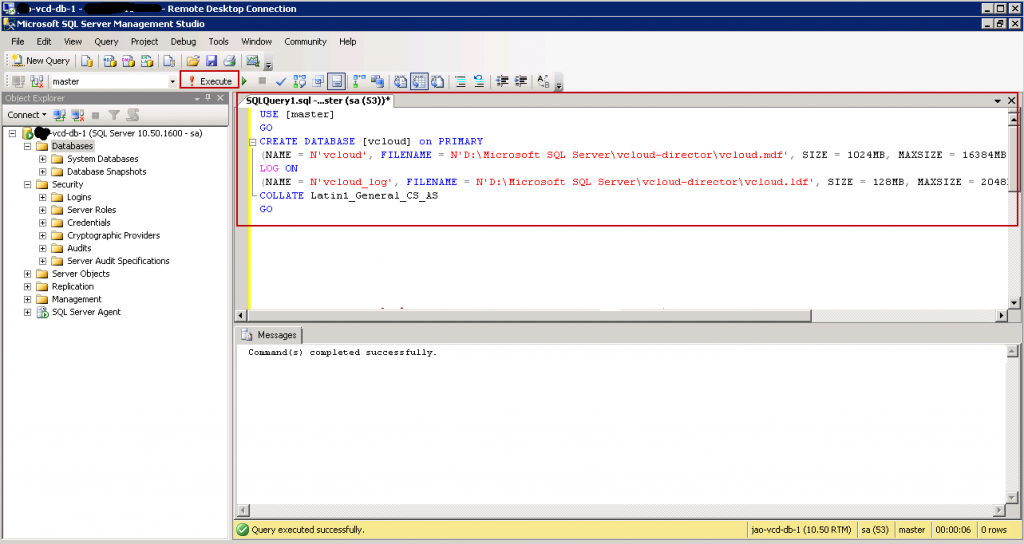
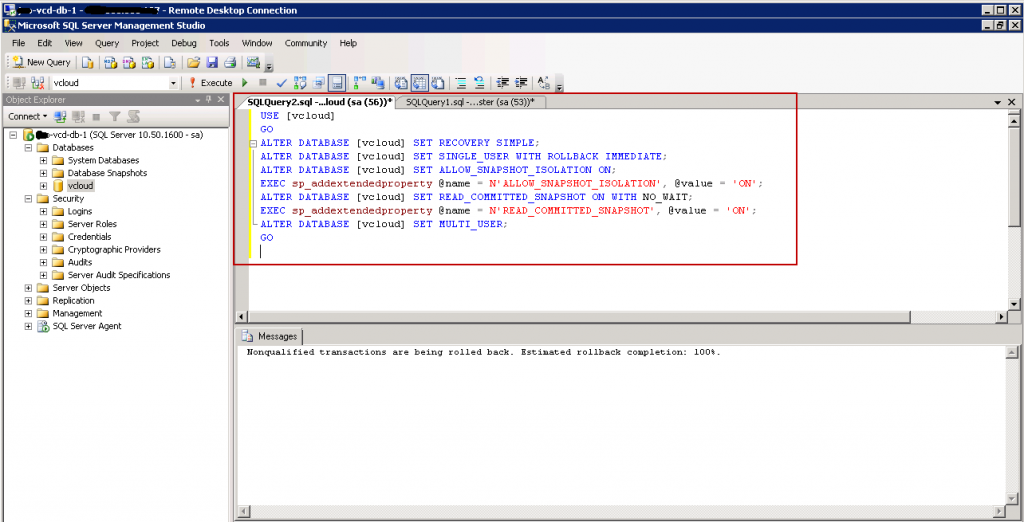
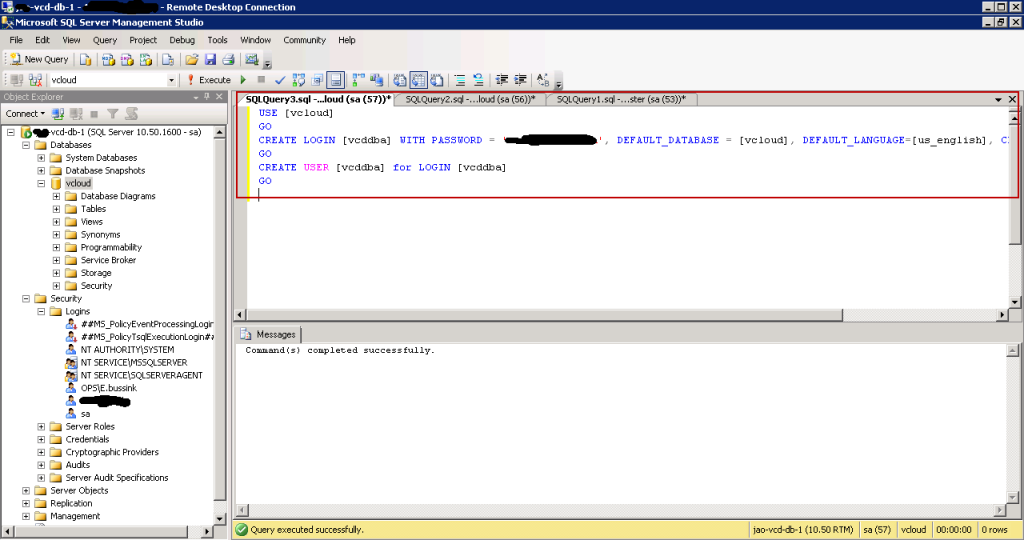
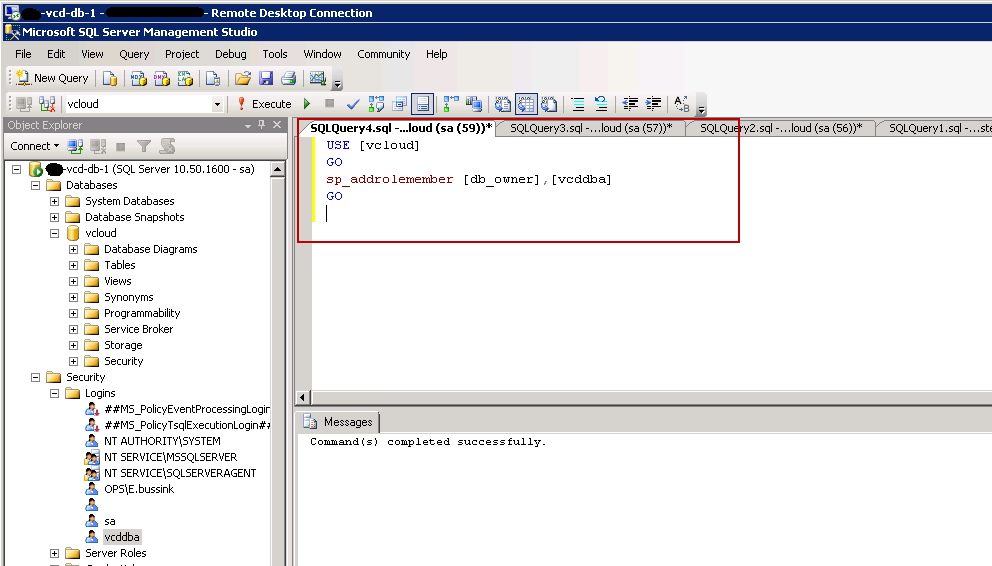

 VMware has released VMware Workstation 6.0 yesterday. It is the sixth generation of the Workstation virtualization product. This version brings enhancements on the virtual devices and connectivity for the virtual machines (USB 2.0 support, more network cards, multiple-display). Seemlessly run both 32bit environments and 64bit (x86-64) on the same host. Supports running virtual machines in the background with headless operations. Enhanced support for developpers.
VMware has released VMware Workstation 6.0 yesterday. It is the sixth generation of the Workstation virtualization product. This version brings enhancements on the virtual devices and connectivity for the virtual machines (USB 2.0 support, more network cards, multiple-display). Seemlessly run both 32bit environments and 64bit (x86-64) on the same host. Supports running virtual machines in the background with headless operations. Enhanced support for developpers.