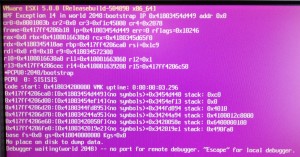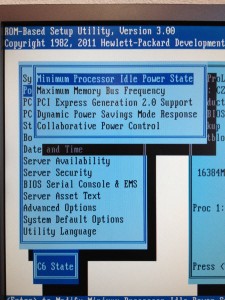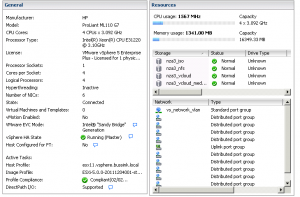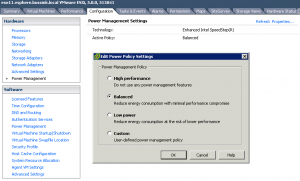Last friday, I came across this very interesting deal, Two HP ProLiant ML110 G7 with Xeon E3-1220 (Quad-Core @3.1Ghz) for the price of one. So Two HP ML110 G7 for $960 seemed a great bargain to me. I got some extra Kingston memory and I should have some decent lab servers.
But when I started installing VMware ESXi 5.0.0 Build 504980 on the HP ML110 G7 it kernel dumped.
After having filmed the crash, the last thing that came up before the crash was ACPI.
I looked up the Performance Best Practices for VMware vSphere 5.0 PDF for specific ACPI settings and Power States. It does have some specific tuning tips on page 14/15
- In order to allow ESXi to control CPU power-saving features, set power management in the BIOS to “OS Controlled Mode” or equivalent. Even if you don’t intend to use these power-saving features, ESXi provides a convenient way to manage them.
- NOTE Some systems have Processor Clocking Control (PCC) technology, which allows ESXi to manage power on the host system even if its BIOS settings do not specify “OS Controlled mode.” With this technology, ESXi does not manage P-states directly, but instead cooperates with the BIOS to determine the processor clock rate. On HP systems that support this technology, it’s called Cooperative Power Management in the BIOS settings and is enabled by default. This feature is fully supported by ESXi and we therefore recommend enabling it (or leaving it enabled) in the BIOS.
- Availability of the C1E halt state typically provides a reduction in power consumption with little or no impact on performance. When “Turbo Boost” is enabled, the availability of C1E can sometimes even increase the performance of certain single-threaded workloads. We therefore recommend that you enable C1E in BIOS.
- However, for a very few workloads that are highly sensitive to I/O latency, especially those with low CPU utilization, C1E can reduce performance. In these cases, you might obtain better performance by disabling C1E in BIOS, if that option is available
- C-states deeper than C1/C1E (i.e., C3, C6) allow further power savings, though with an increased chance of performance impacts. We recommend, however, that you enable all C-states in BIOS, then use ESXi host power management to control their use
So I modified the Power Management settings in the HP ML110 G7 BIOS.
[box]
HP Power Profile: Custom
HP Power Regulator: OS Control Mode
Advanced Power Management Options \ Minimum Processor Idle Power State: C6 States[/box]
Just changing the No C-States to the C6 States will allow you to install and run ESXi 5.0 on the HP ML110 G7.
And here is the beautifully screenshot of the ML110 G7 in the vCenter
- ESXi 5.0 on ML110 G7
And a closer look at the Power Management Settings tab from vCenter 5.0. You can now change the power settings without having to reboot and modify the BIOS.
I hope this will be usefull to other people in preparing their VCP5 Certification and for a great home lab equipment.
And for those that want to test further, the ML110 G7 supports Intel VT-d.