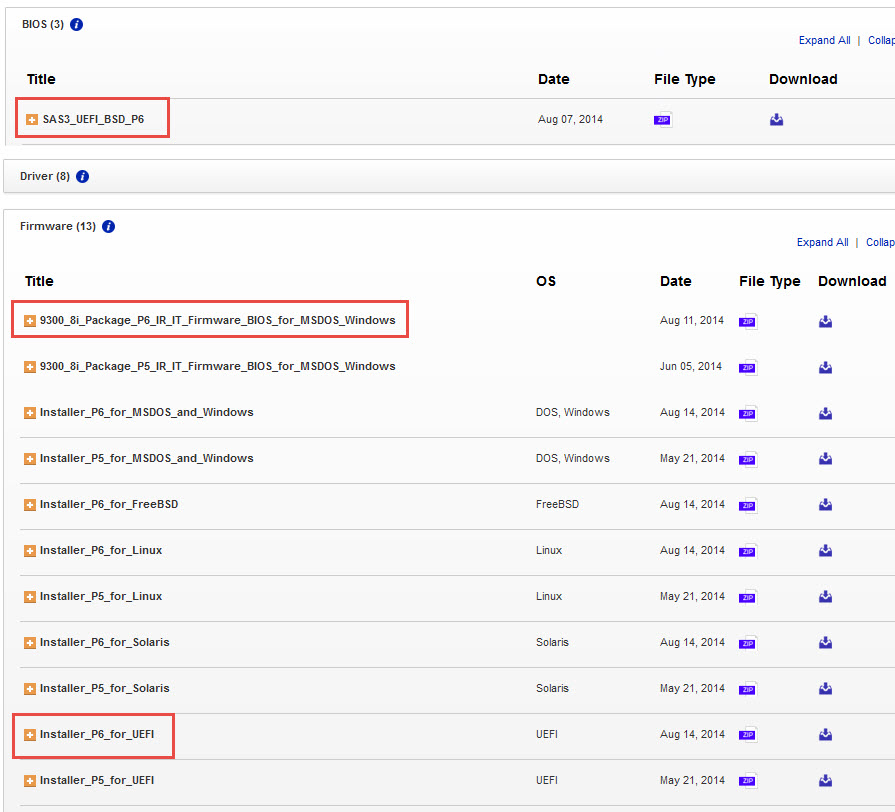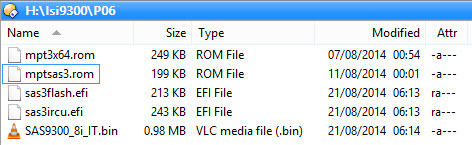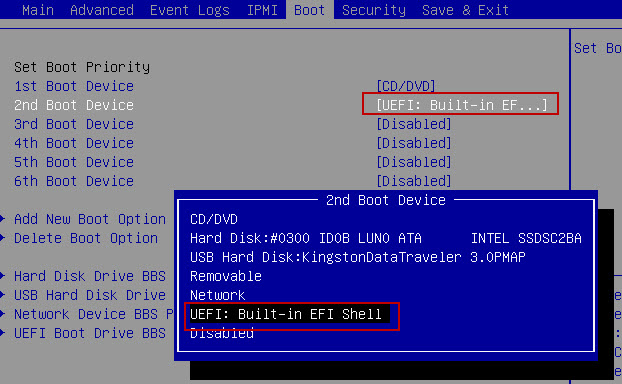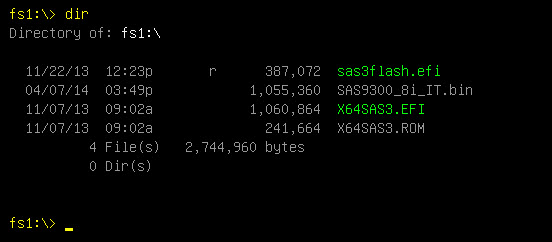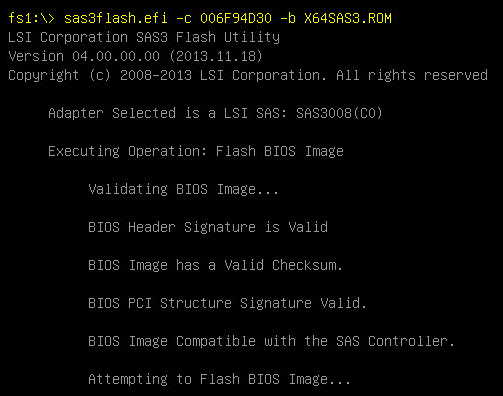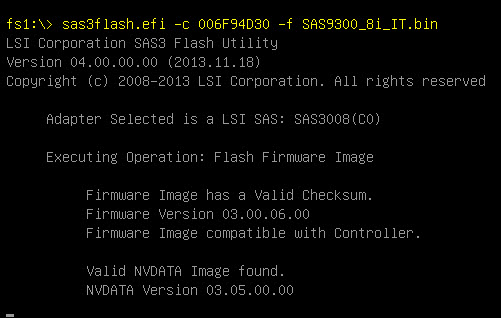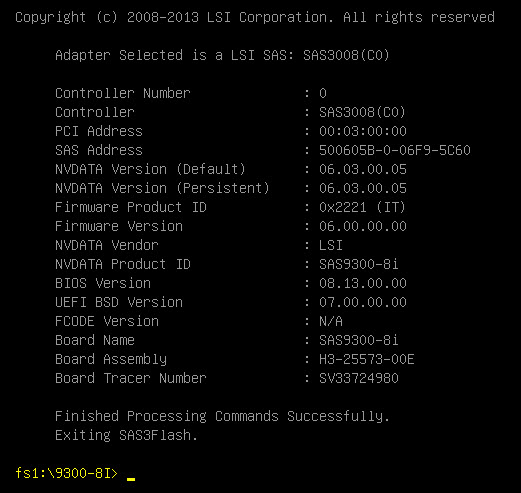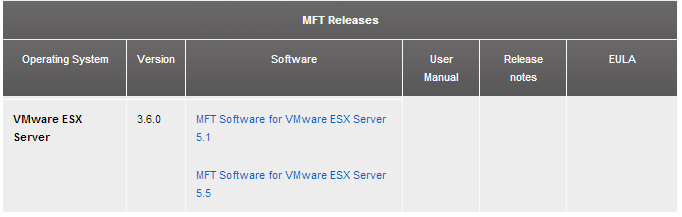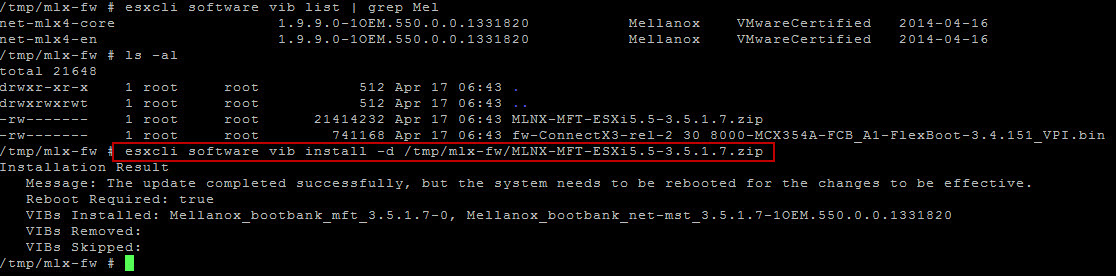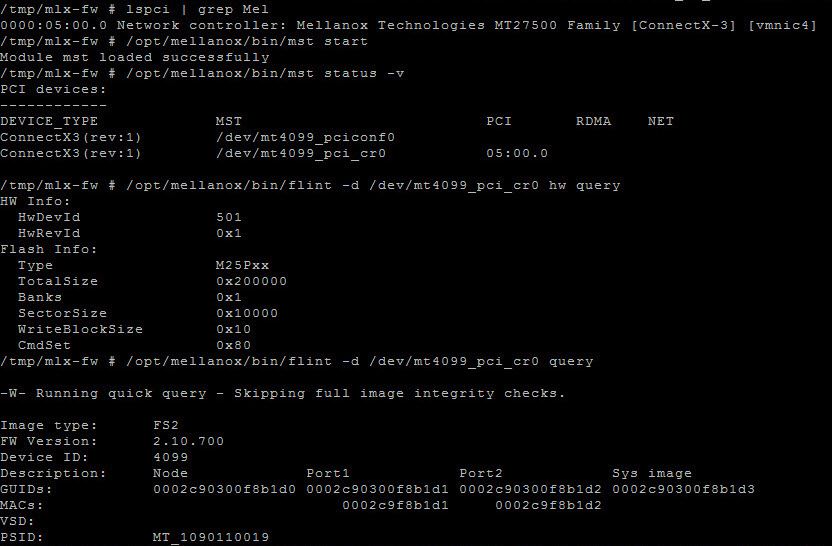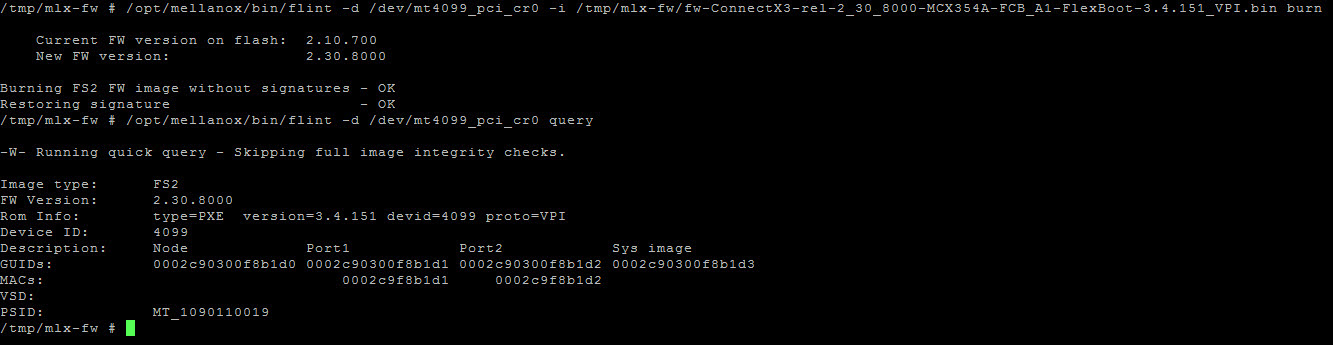Here is a resume on how to upgrade a LSI SAS3 HBA 9300-8i card to the latest BIOS & Firmware using the UEFI mode. This is applicable to my homelab Supermicro X9SRH-7TF or any other motherboard with UEFI Build-In EFI Shell. I’ve found that using the UEFI mode to be more practical than the old method of a MSDOS bootable USB key. And this is the way more and more Firmware and BIOS will be released.
Tom and Duncan showed how to upgrade an LSI 9207-4i4e from within VMware vSphere 5.5 CLI. In this article I’m going to show you how to use the UEFI Shell for the upgrade.
Preparation.
First you need to head over to the LSI website for your HBA and download a few files to your computer. For the LSI HBA 9300-8i you can jump to the Software Downloads section. You want to download three files, extract them and put the files on a USB key.
The Installer_P4_for_UEFI which contains the firmware updater sas3flash.efi that works with P06. You can retrieve it using this dropbox link as it’s disappeared from the LSI download site.
The SAS3_UEFI_BSD_P6 which contains the BIOS for the updater (X64SAS3.ROM)
The 9300_8i_Package_P6_IR_IT_firmware_BIOS_for_MSDOS_Windows which contains the SAS9300_8i_IT.bin firmware and the MPTSAS3.ROM bios.
At this point you put all those extract files mentioned above on a USB key.
You reboot your server, and modify the Boot parameters in the BIOS of the server to boot in UEFI Built-In EFI Shell.
Upgrading BIOS & Firmware.
When you reboot you will be dumped in the UEFI shell. You can easely move to the USB key with your programs using

And lets move over to the USB key. For me the USB key is mapped as fs1: but you could also have a fs0:
A quick dir command will list the files on the USB key.
Using the sas3flash.efi -list command (extracted from the Installer_P4_for_UEFI file) we can list the local LSI MPT3SAS HBA adapter, see the SAS address and see the various versions of the Firmware & BIOS and UEFI BSD Bios.
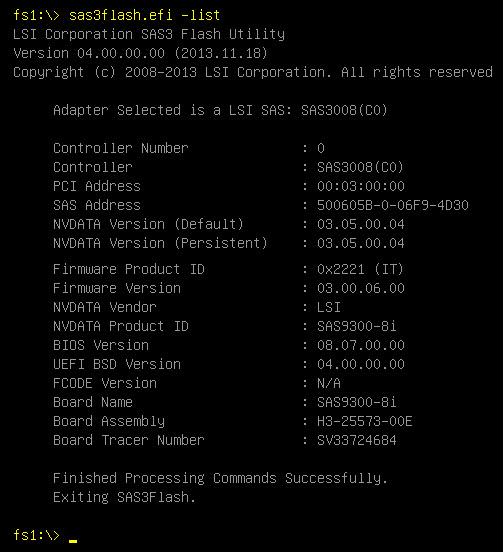
There are three components that we want to patch, the Firmware, the BIOS and the UEFI BSD Code.
Here we start by upgrading the UEFI BSD BIOS. Using the sas3flash.efi we can fine tune with the SAS address of the controller, and select the X64SAS3.ROM file found in the SAS3_UEFI_BSD_P6 download. As you see, the –c Controller command allows you to specify to which adapter the BIOS is loaded. You can enter the number 0 or the SAS Address. sas3flash.efi -c 006F94D30 -b X64SAS3.ROM
The next step is upgrade the Firmware with the SAS9300_8i_IT.bin found in the 9300_8i_Package_P6_IR_IT_firmware_BIOS_for_MSDOS_Windows file. sas3flash.efi -c 006F94D30 -f SAS9300_8i_IT.bin
The last part is to upgrade the MPTSAS3.ROM file which contains the BIOS of the LSI adapter. Here again we use sas3flash.efi -c 006F94D30 -b MPTSAS3.ROM.
The end result once Phase 06 firmware and bioses have been install is the following sas3flash.efi -list
- Firmware Version 06.00.00.00
- BIOS Version 08.13.00.00
- UEFI BSD Version 07.00.00.00
Now reboot the server, and make sure to change back your Boot option in the server BIOS to your USB key or harddrive that contains the vSphere hypervisor.